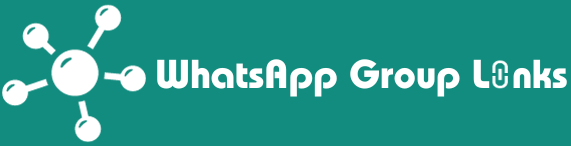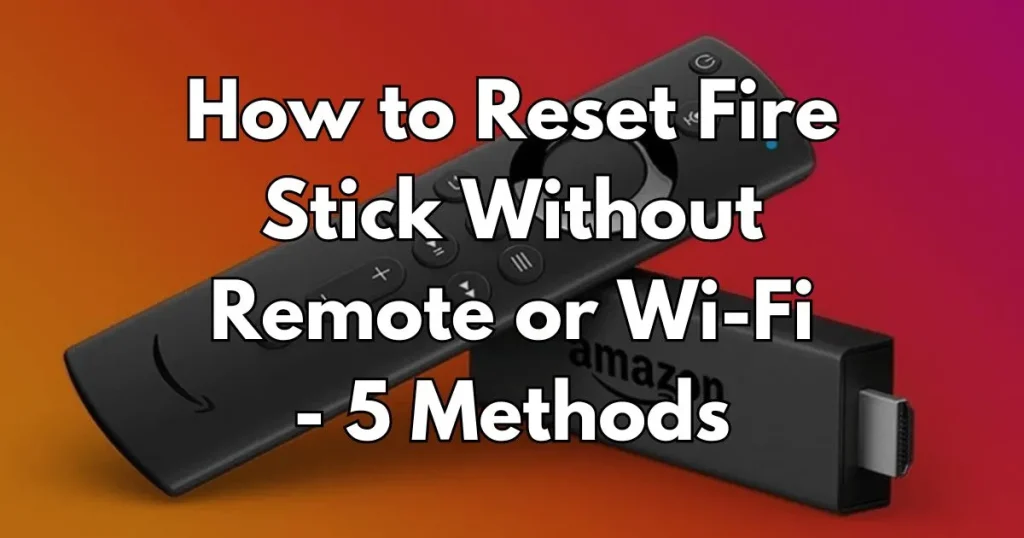
The Fire Stick, boasting advanced streaming capabilities and a plethora of features, presents itself as a versatile device. In this guide, we’ll explore various methods to reset your Amazon Fire Stick even in the absence of a remote or a stable Wi-Fi connection.
Typically, Fire Stick operation revolves around its accompanying remote. However, situations may arise where the remote malfunctions or becomes misplaced.
In such instances, alternative methods for resetting the device become imperative, especially if it exhibits malfunctioning behavior like a black screen, failure to charge, or sporadic app openings. Additionally, you might seek to pair it with a different TV.
Resetting becomes indispensable to eradicate existing data and revert the device to its factory settings.
Thankfully, there are multiple avenues through which you can reset the Fire Stick. This article elucidates each method comprehensively, ensuring you can restore your device with ease.
1. Reset Fire Stick Using A Keyboard
It seems you can’t directly link a keyboard to the Fire Stick. Yet, there’s a workaround for this.
By using the keyboard, you can essentially turn it into a remote control. This means you’ll have the capability to reset your Fire Stick even if you don’t have access to a remote or Wi-Fi.
Step 1: Connecting the Keyboard
Acquire a Micro USB to USB adapter, commonly referred to as OTG, featuring three ports: a standard port, a micro-USB port, and a USB port, all linked via a cable.
- Firstly, insert the provided power cord into the USB port of the OTG.
- Then, connect your Fire Stick into the second port of the OTG.
- Finally, attach a functional keyboard into the third port of the micro-USB adapter or OTG.
- Your Fire Stick is now linked to the keyboard and ready for a reset.
Step 2: Resetting the Fire Stick
To perform the function, utilize the navigation keys—up/down and left/right arrow keys—along with the ‘Enter’ key.
- Press the ‘Home‘ button on the keyboard to access Fire Stick settings.
- Select the ‘My Fire TV‘ option by hitting the ‘Enter‘ key or space bar.
- Navigate down using the down arrow key and choose the ‘Reset Factory Defaults‘ tab.
- Highlight the ‘Reset‘ option and press ‘Enter‘.
- The reset process will initiate. Please wait until it completes.
2. Reset Fire Stick Using A Mouse
You can reset your Fire Stick using a mouse as well. Simply connect a wired mouse in the same manner you would connect a keyboard.
Here’s how you can do it:
- Use an OTG cable to connect the mouse to your Fire Stick.
- Insert your Fire Stick into the OTG.
- A cursor resembling a large circle will appear on the screen.
- Move the mouse and click on ‘Menu‘.
- Navigate to ‘Settings‘ and scroll down to select the ‘Reset‘ option.
- Your device will reset to factory settings within a few minutes.
Also Check Out: How You Can Get Cable on Smart TV without Box
3. Reset Fire Stick Via Laptop
Here’s an alternative version:
To reset your Fire Stick without a remote, you can use your laptop along with a reliable Wi-Fi connection. Here’s how:
- Ensure your laptop is connected to a stable Wi-Fi network.
- Open your browser and download ‘Adblink‘, a program that facilitates connections between laptops and Android devices.
- Launch ‘Adblink’ on your laptop.
- Grab the USB cable that came with your Amazon Fire Stick.
- Connect one end of the USB cable to the USB port on your laptop and the other end to your Fire Stick. It’s recommended to use the original cable.
- Once the devices are connected, ‘Adblink‘ will display the remote option.
- Choose the remote option and use the left/right buttons to navigate.
- Open ‘Settings’ on your Fire Stick and go to ‘My Fire TV Stick’.
- Select ‘Restore Factory Settings‘.
- Wait a few minutes for the process to complete.
4. Reset Fire Stick Via Mobile App
The Amazon Fire Stick can be easily managed using a mobile app, functioning just like a remote control. However, to utilize this app, a stable Wi-Fi connection is required. Here’s how to set it up:
- Head to the Play Store on your mobile device and download the ‘Amazon Fire TV’ app.
- Ensure both your mobile device and Fire Stick are connected to the same Wi-Fi network.
- Launch the app on your mobile device and follow the on-screen instructions to complete the setup process.
- Select your Fire Stick from the app and establish the connection; a 4-digit code will display on the screen.
- If prompted by the app, enter the TV code and complete the pairing process.
- Navigate to the ‘Settings’ tab within the app, leading to a new page. Choose your Fire Stick and explore the available options.
- Select the ‘Factory Reset’ option and confirm your selection by clicking the designated button. The Fire Stick will then undergo a reset process, which may take a few minutes to complete.
5. Reset Fire Stick Using TV Remote
You can utilize the TV remote for resetting your Fire Stick, but it requires your TV to be compatible with HDMI-CEC technology.
Not all TVs have this capability. Yet, if your TV supports CEC, you can follow these steps to reset the device.
Step 1: Enable CEC on TV
- Press the ‘Home’ button on your TV remote control.
- Navigate to the ‘Settings‘ menu and choose ‘General’ settings.
- Select ‘External Device Manager‘ and then opt for ‘Anynet/HDMI-CEC’.
- Activate this feature to enable compatibility between the TV remote and the Fire Stick.
Step 2: Reset the Fire Stick
After activating CEC on your TV, link the Fire Stick to it. Next, reset the device using your TV remote:
- Start by powering ON your Fire Stick.
- Simultaneously press and hold the ‘Back’ button and the ‘Right Directional’ button.
- Hold the buttons for 10 seconds, or until the ‘Reset’ message appears.
- Confirm the ‘Reset’ action and wait for the process to finish.
Conclusion
Don’t fret if your Fire Stick remote isn’t cooperating. There are several tricks you can use to reset it. The Amazon Fire Stick is a sophisticated and versatile device, enabling you to link it with various peripherals. You can employ a keyboard, mouse, laptop, TV remote, or mobile app to execute the reset.
In this manual, I’ve outlined five ways to reset your Fire Stick without relying on a remote or Wi-Fi. Be sure to share which method you found most effective!

Hello, I’m David Johnson, a recent university graduate who has developed proficiency as a website content writer. Through this blog, I aim to assist individuals seeking various WhatsApp Groups within the community.